Themes
Nuxeo Web UI provides several themes to change the look and feel of the UI. For the moment, they mostly provide color schemes applied to UI elements and a background image for some themes.
The available themes are:
- default
- dark
- light
- garden
- kawaii
Customization
In the current version it's not possible to contribute new themes, however the existing ones can be overridden with a contribution.
To customize one of the provided themes you can simply deploy and override theme resources as described in How to deploy additional Web UI resources.
Taking resources/web/nuxeo.war/ui/ as our base path, these are the available resources for each theme:
/styles/{name}-theme.htmlstyle definitions that allow customizing colors, fonts, or any other CSS properties for most elements used in the Web UI./images/themes/{name}-theme.jpgpreview image that is displayed on the themes chooser page./images/themes/{name}.pngimage used as background (available for some themes only).
/images/themes/{name}.png you can also add any images to /images/themes/ and reference them in your /styles/{name}-theme.html styles resources.
How to Customize a Theme
This example provides an walk-through on how to override the light theme in Web UI.
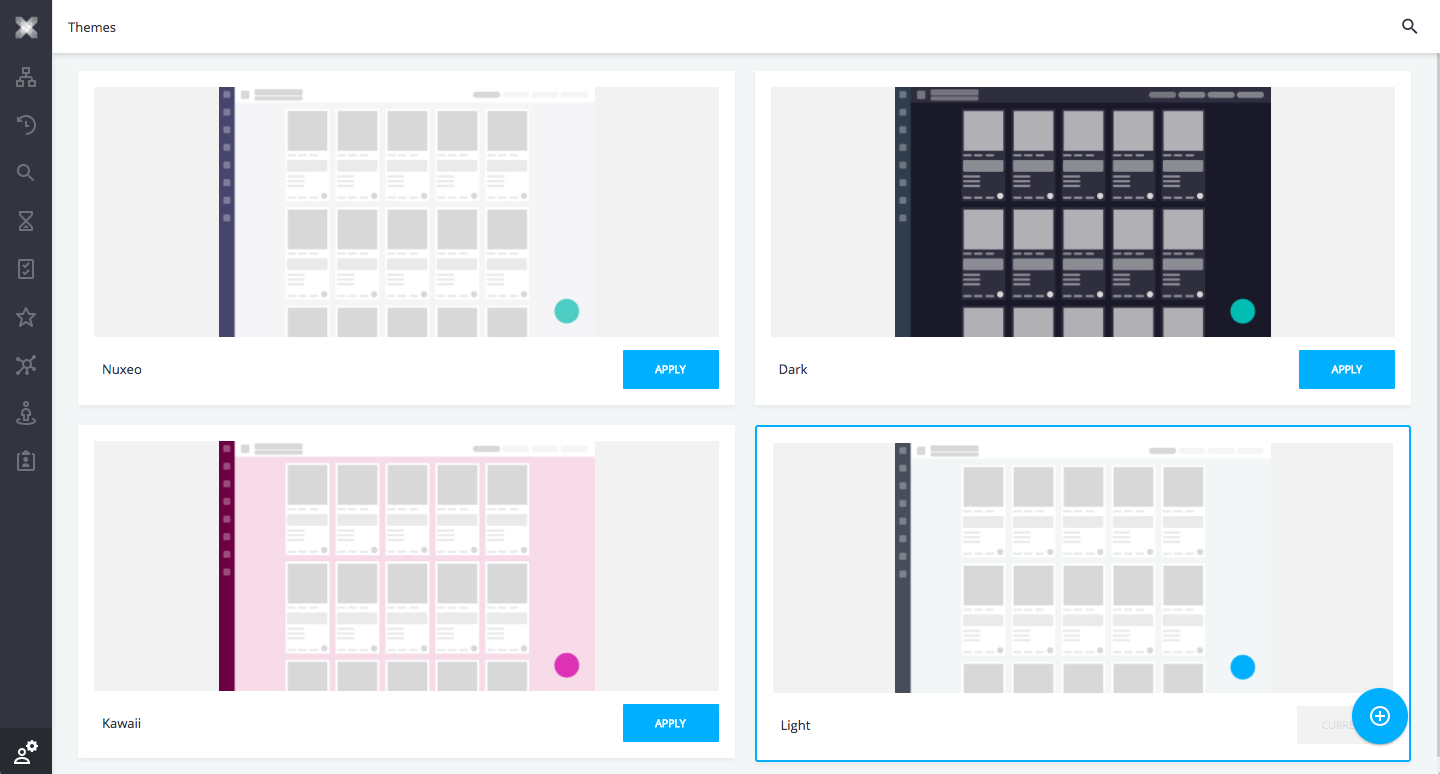
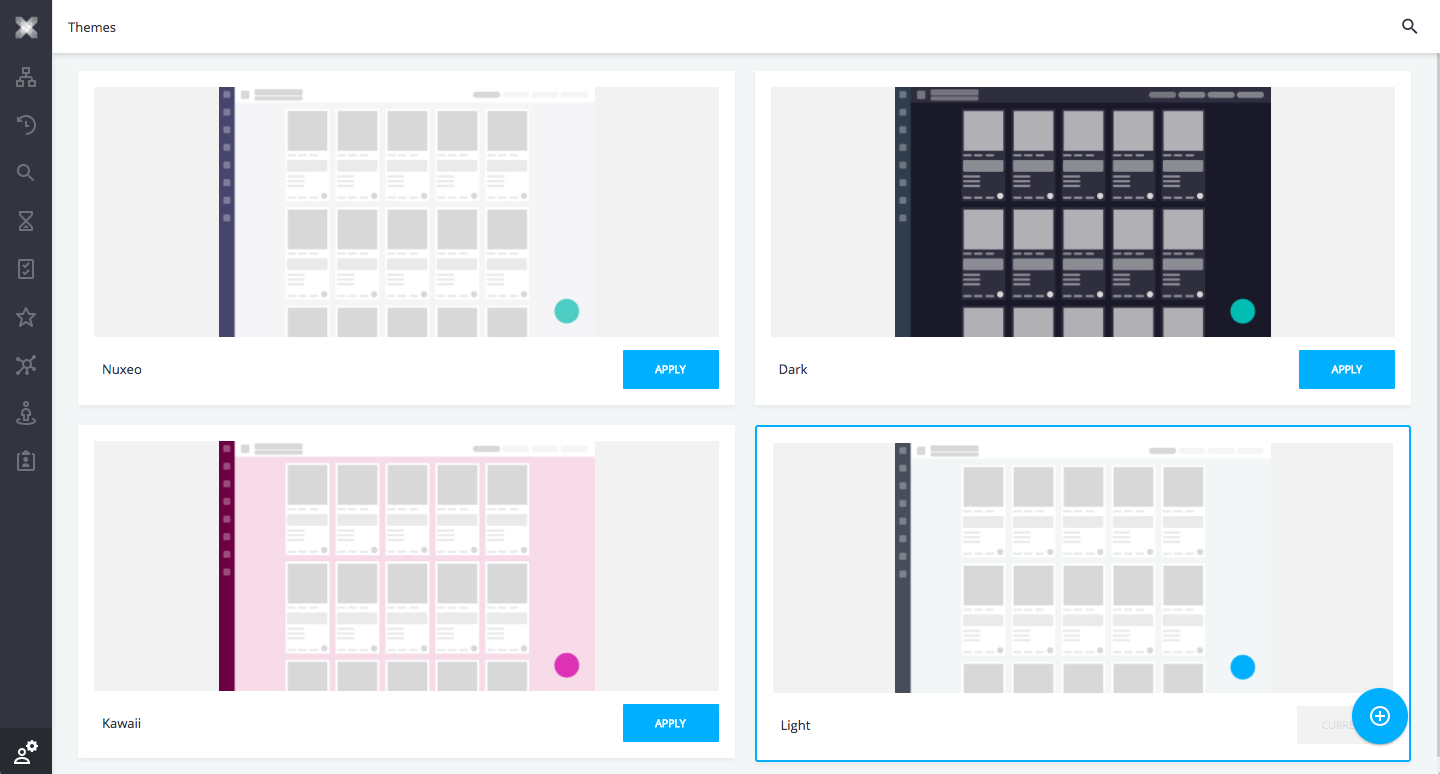
Make a local copy of the theme /styles/light-theme.html then make the following changes to it:
Roboto to Gabriela<link href="https://fonts.googleapis.com/css?family=Gabriela" rel="stylesheet">
--nuxeo-app-font accordingly<style is="custom-style">
...
:root {
--nuxeo-app-font: 'Gabriela', Arial, sans-serif;
...
}
...
</style>
html, body {
...
background: url(../images/themes/custom-background.jpg) repeat;
...
}
custom-background.jpg needs to be contributed to /images/themes/ in your bundle so it can be referenced in styles.
:root {
...
--nuxeo-badge-background: Tomato;
...
--nuxeo-header-background: #CFD8DC;
...
--nuxeo-sidebar-background: #58597a;
...
--nuxeo-button-primary: Tomato;
...
}
light theme will look like this: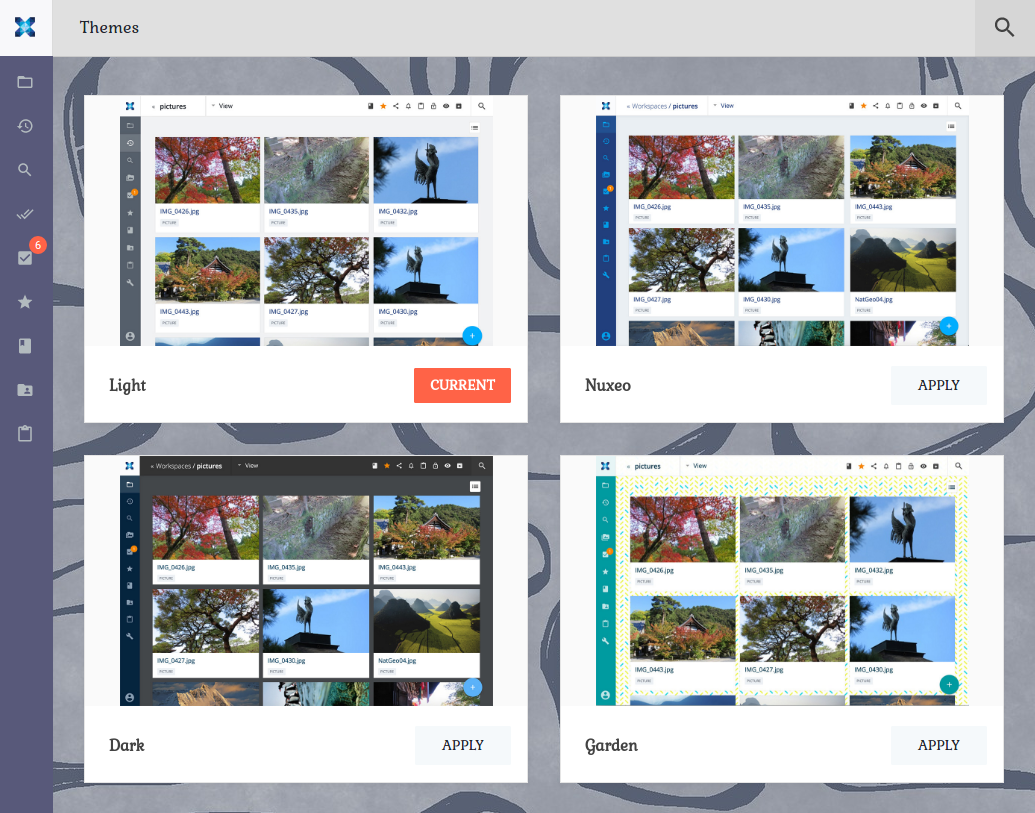
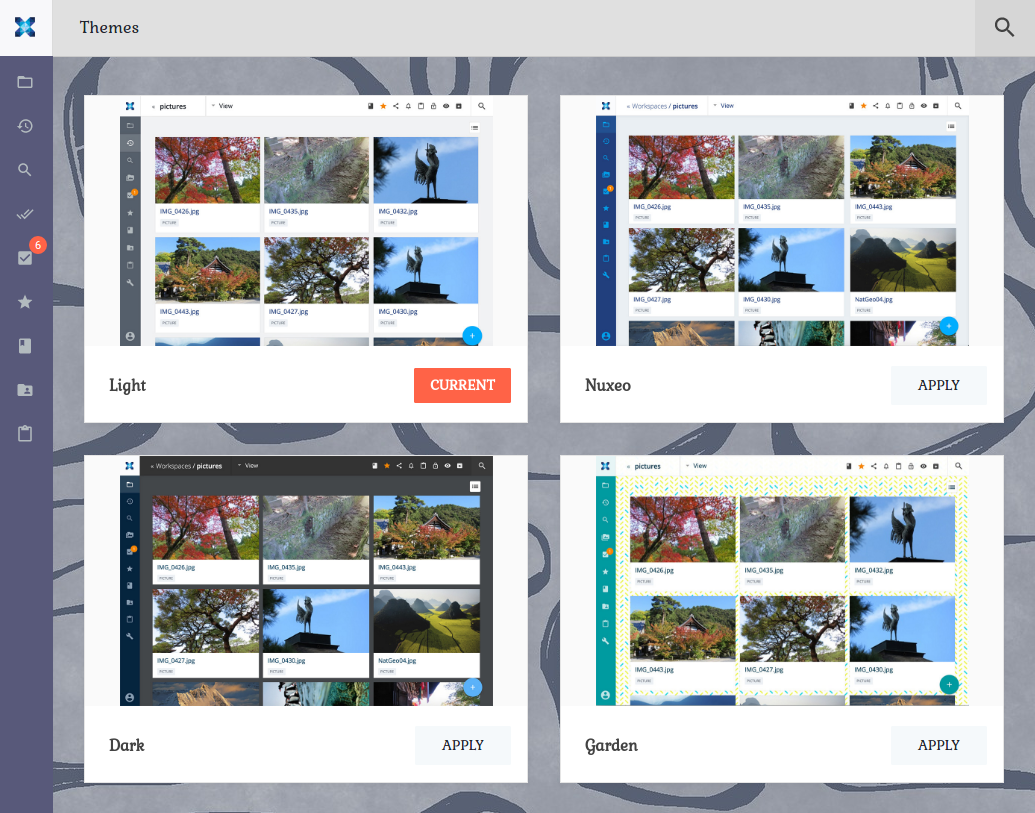
Finally you just need to contribute the preview image (that appears in the Themes page in the Web UI) with the same name as the theme being overridden, in this case /images/themes/light-theme.jpg.
Note that we are making some improvements in themes and styling in general. The process to make contributions related to themes customization are subject to change until the release of a later Web UI version.